Updated on Dec 8th, 2023.
This article will introduce a quick guide of how to start to use Neware BST4000, BTS8000, and CE6000 series with the Neware BTS8.0 software(released in November of year 2023) when you received Neware’s battery testers.
BTS 8.0 software user manual: http://www.newarebattery.com/softwares/BTSClient8.0-UserManual.pdf
There are several steps in the following part. Just follow it. Let’s begin now.
If you have followed the below tutorial carefully but still failed to make the connection between BTS4000 and your computer. Then this BTS4000 connection trouble-shooting might help you.
Step 1: Hardware installation
1. For the lower power devices, there’s a controller(mid machine) will be needed as the bridge between testers and computer. We’d connect Computer(server), Middle machine and testers by using Ethernet cables as shown in the following Figure 1.
Firstly, connect the Computer(server) and the Middle machine via TCP/IP port.
Secondly, connect Testers and Middle machine via RS-485 port.
Lastly, connect all Testers one by one via RS-485 port if you have more than one tester.

For the higher power device, usually they are standalone machines with the mid machine(controller) on the top. We just need to connect the tester and Computer(server) via TCP/IP port because the middle machine is combined with the tester(Figure 2).

2. Connect battery, clamp and universal holder in order(Figure 3). Make Sure the polarities are matched correctly. Then, start up the computer, middle machine and testers(cyclers). Figure 4 shows the explanation of the tester’s detail.
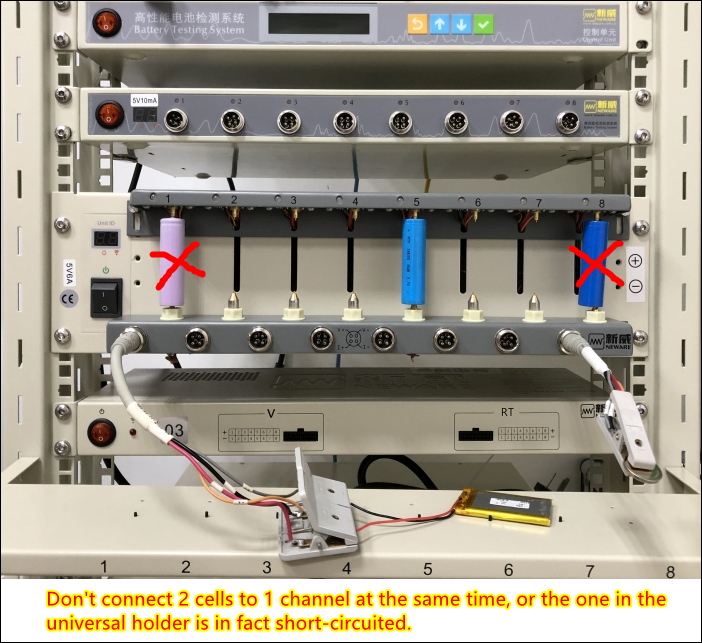
Figure 3: connect battery clamp and testers
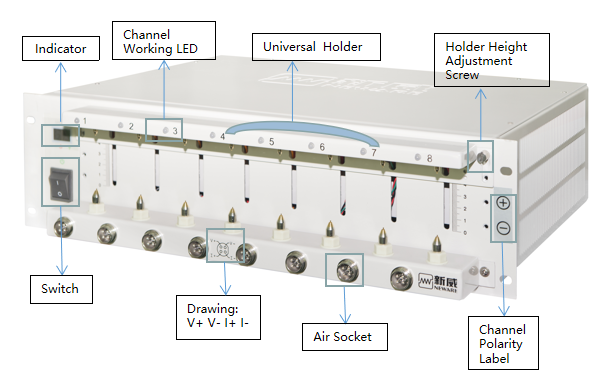
Step 2: Middle machine set-up
1. Enter the Configuration and change Get IP Address from AUTO to MANUAL.
2. Setting the LP and SP in the same network segment (Here, the only difference is the last number, you can set any number between 2-255).
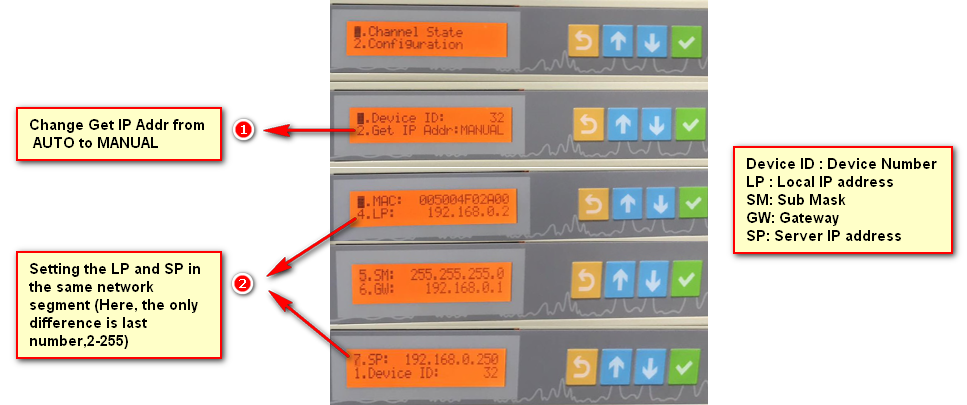
Step 3: Computer (Server) Set-up
1. Go to Network and Sharing Center, and click Change adapter settings.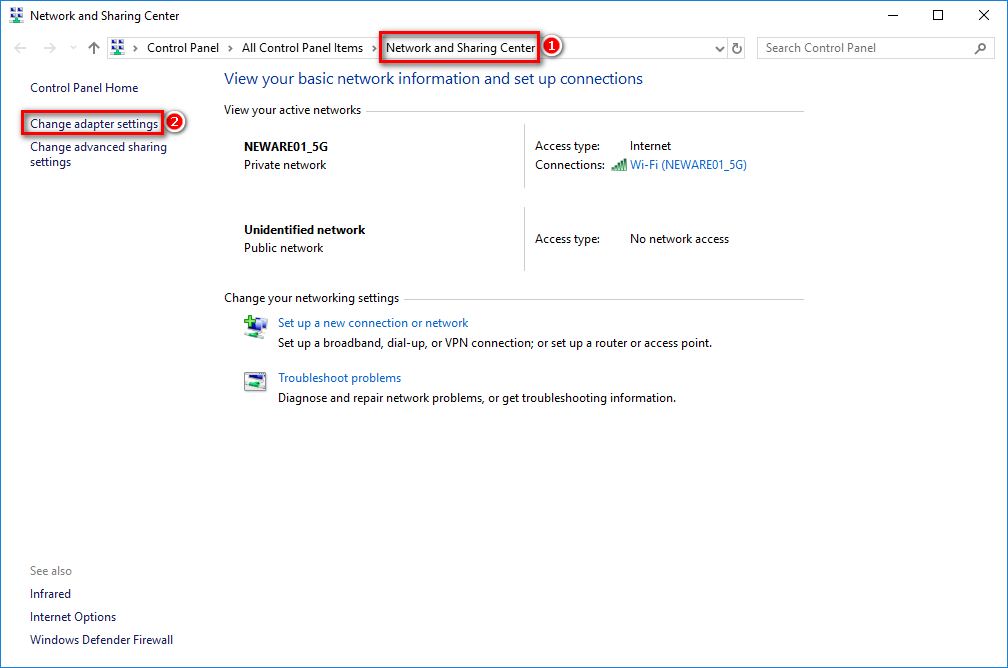
2. Right Click Local Connectivity and Choose Properties.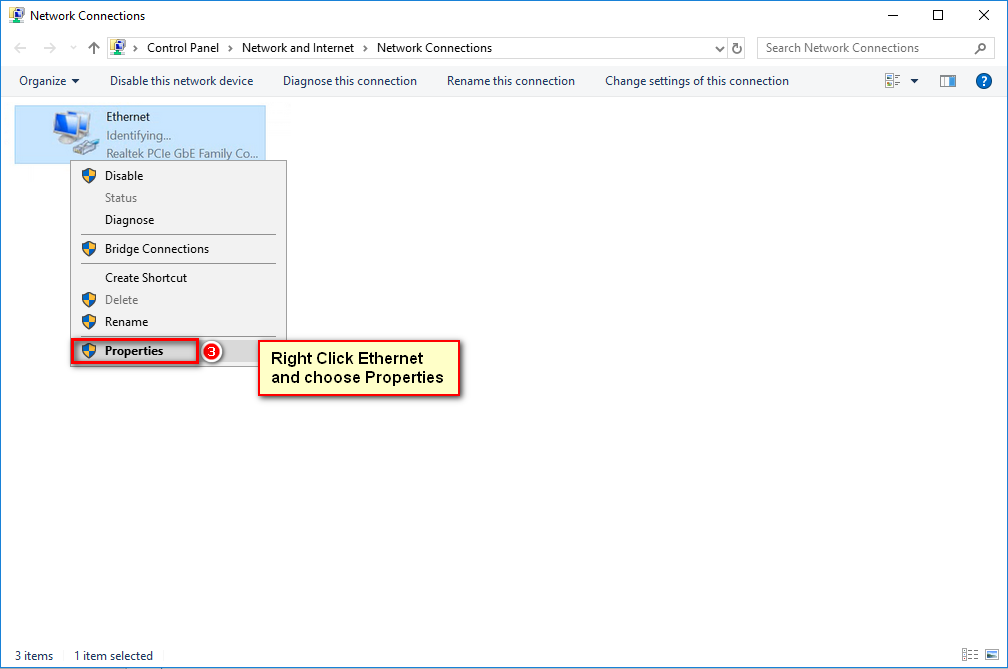
3. Double Click TCP/IPv4.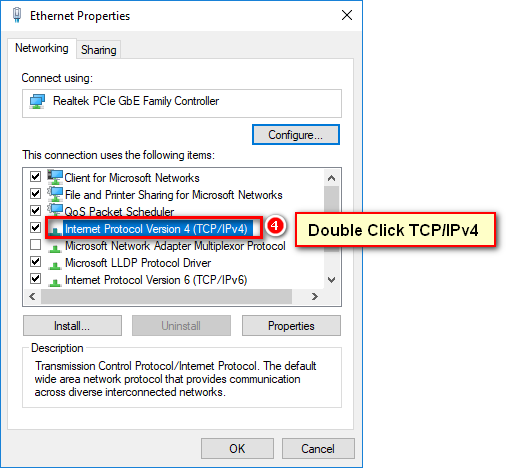
4. Set up the IP address.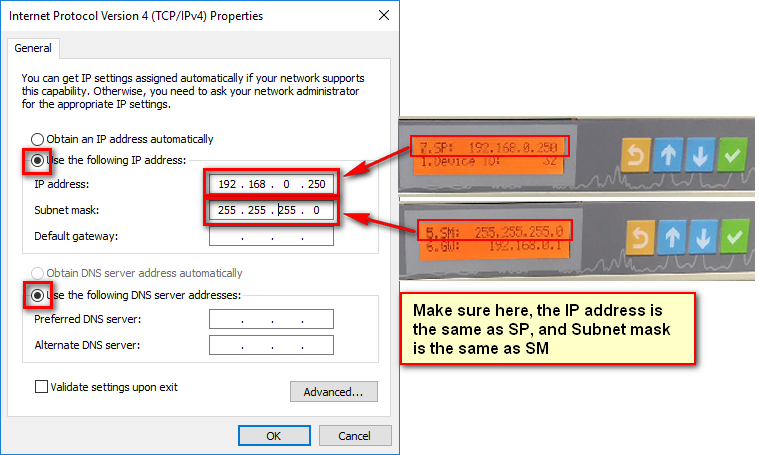
Step 4: BTS client software installation
There are three parts needed to install in the installation: Microsoft C++ 64bit component, .Net4.5.1 run library, BTS client and software(MySql database).
1. Download the installation package. Please click here:
http://www.newarebattery.com/softwares/NEWARE_BTS_8.0.1_20231127_En.exe
2. Detail of the installation is following here, just follow the guide.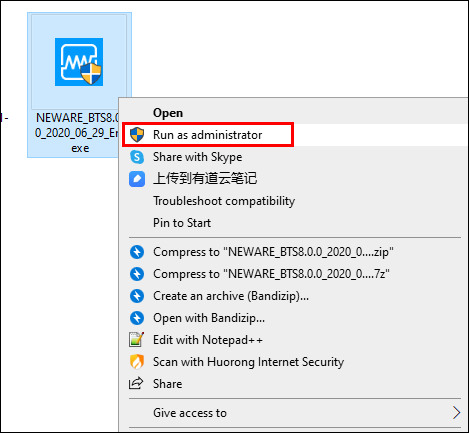
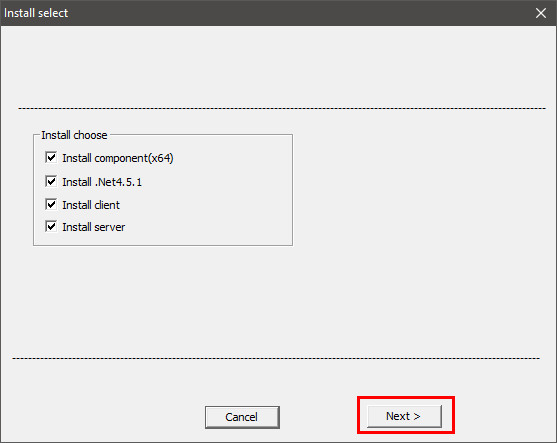
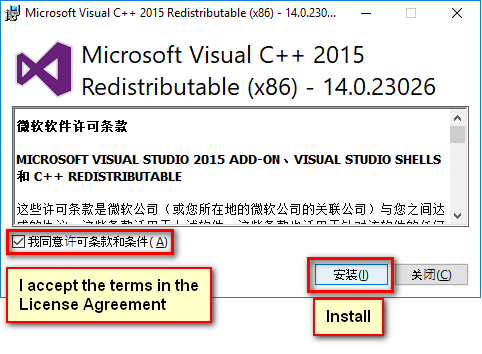
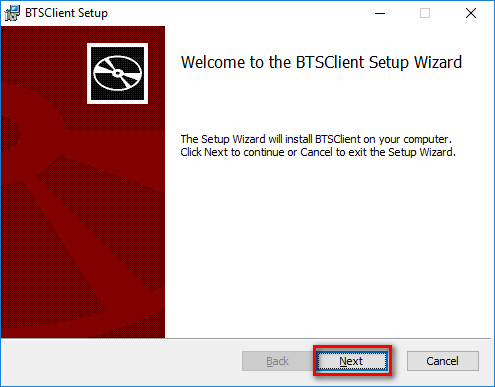
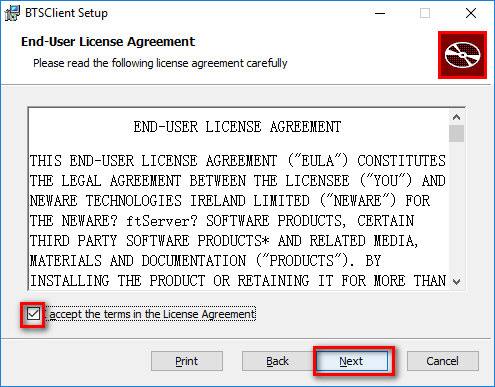
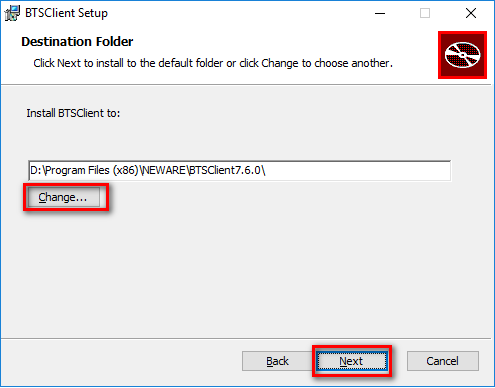
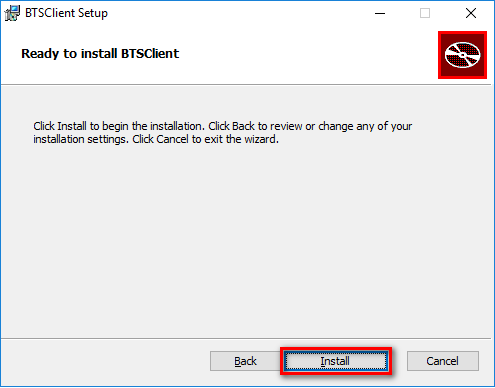
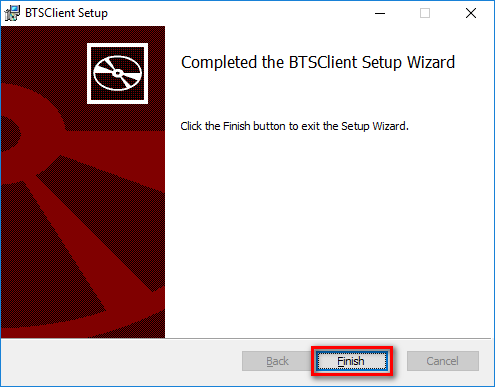
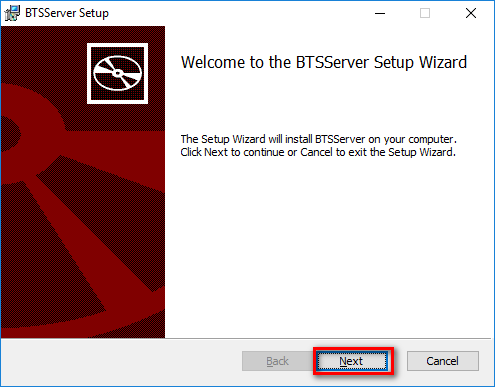
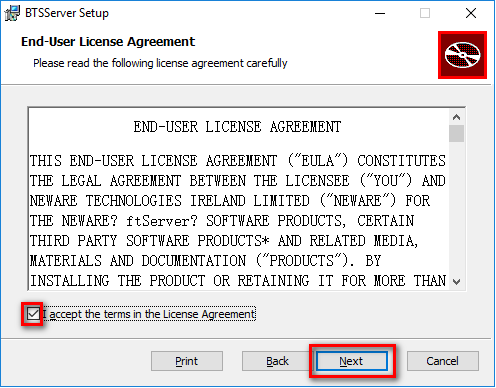
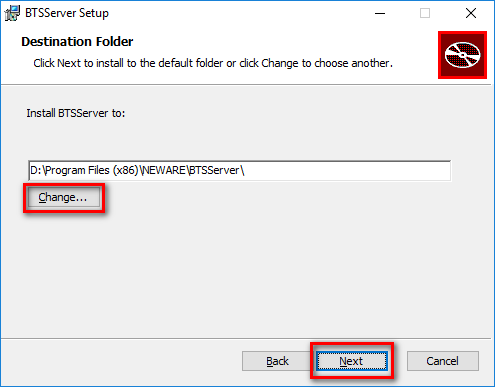
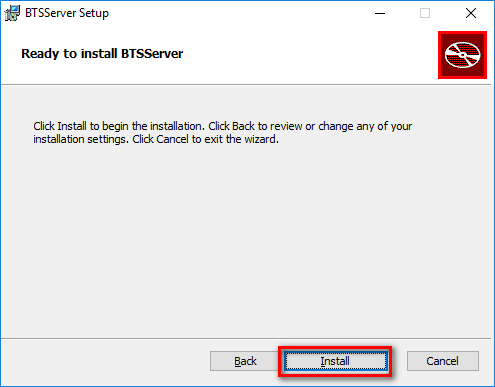
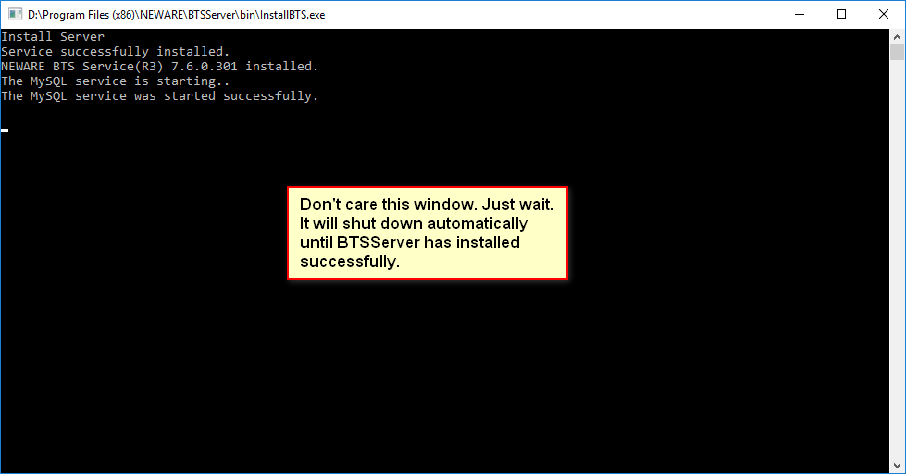
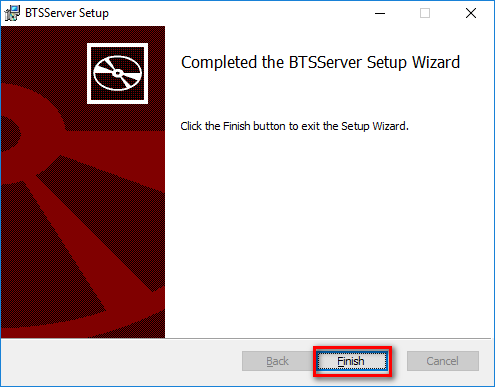
Step 5: Operating Instruction of BTSClient Sofware
1. Start up BTS8.0 client from Windows desktop shortcut.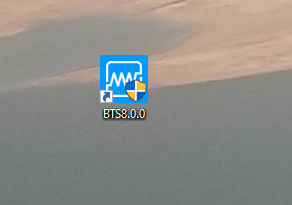
User Login. Name: admin; Password: neware.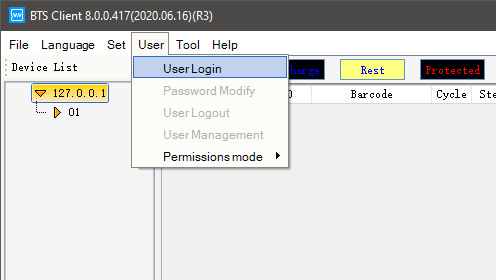
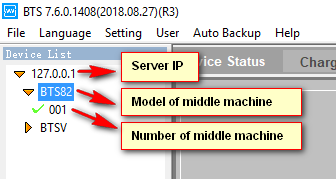
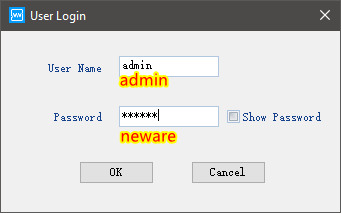
2. Channels mapping.
After you have logged in to the software, right click on the right side of the BTS client, and choose ‘reset map’.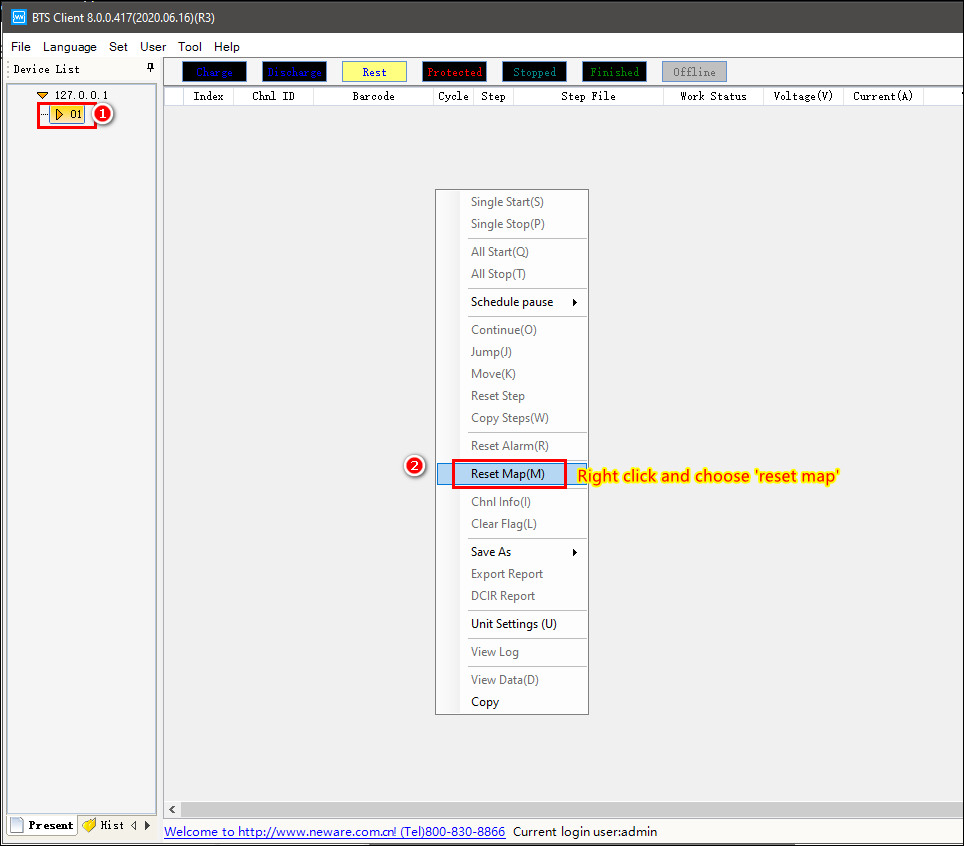
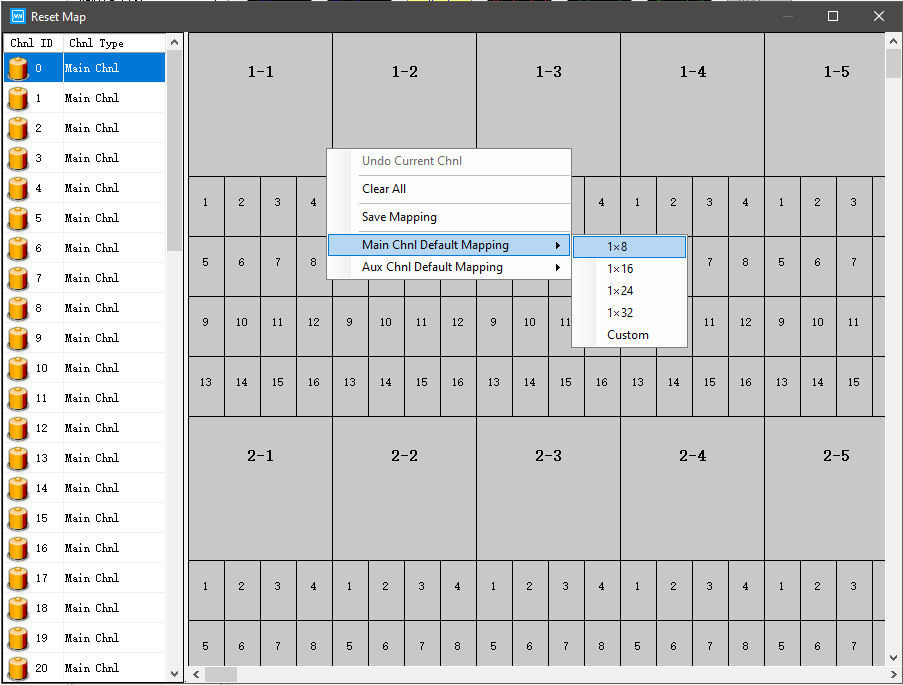
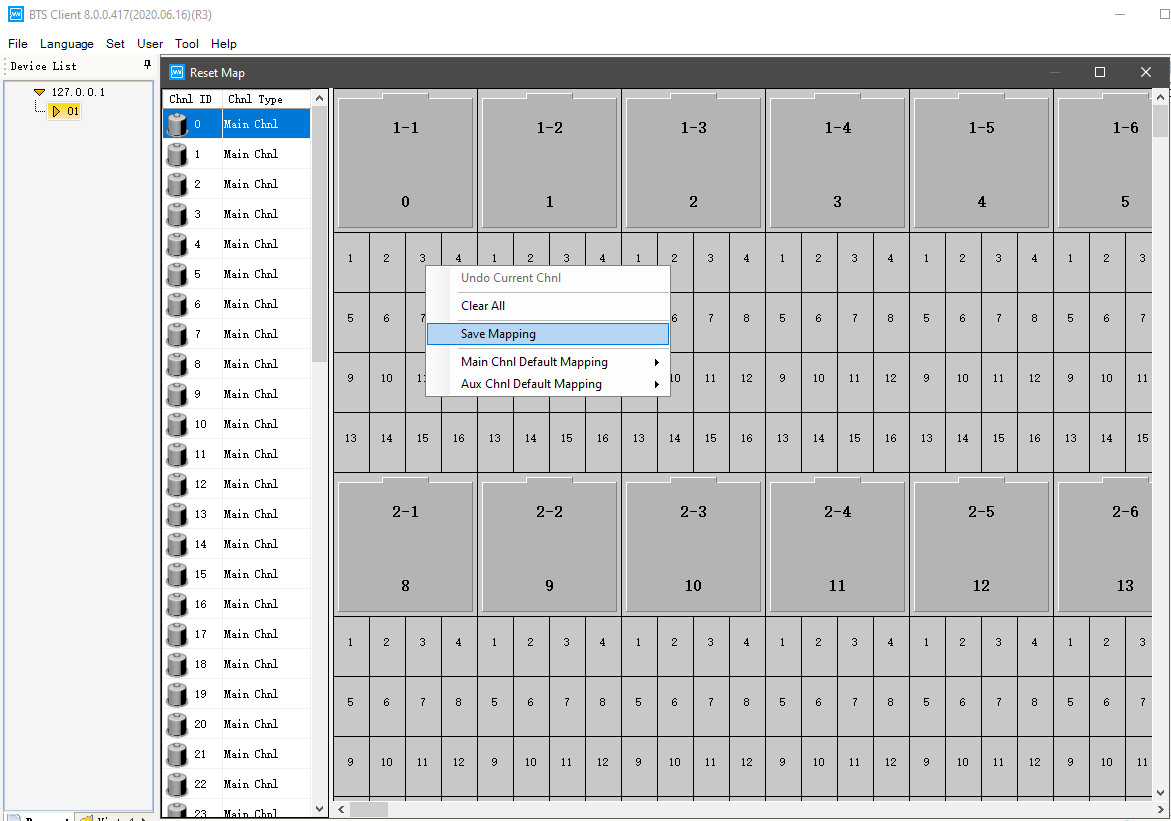
3. Set up steps, and start up a typical test on your BTS4000 machine.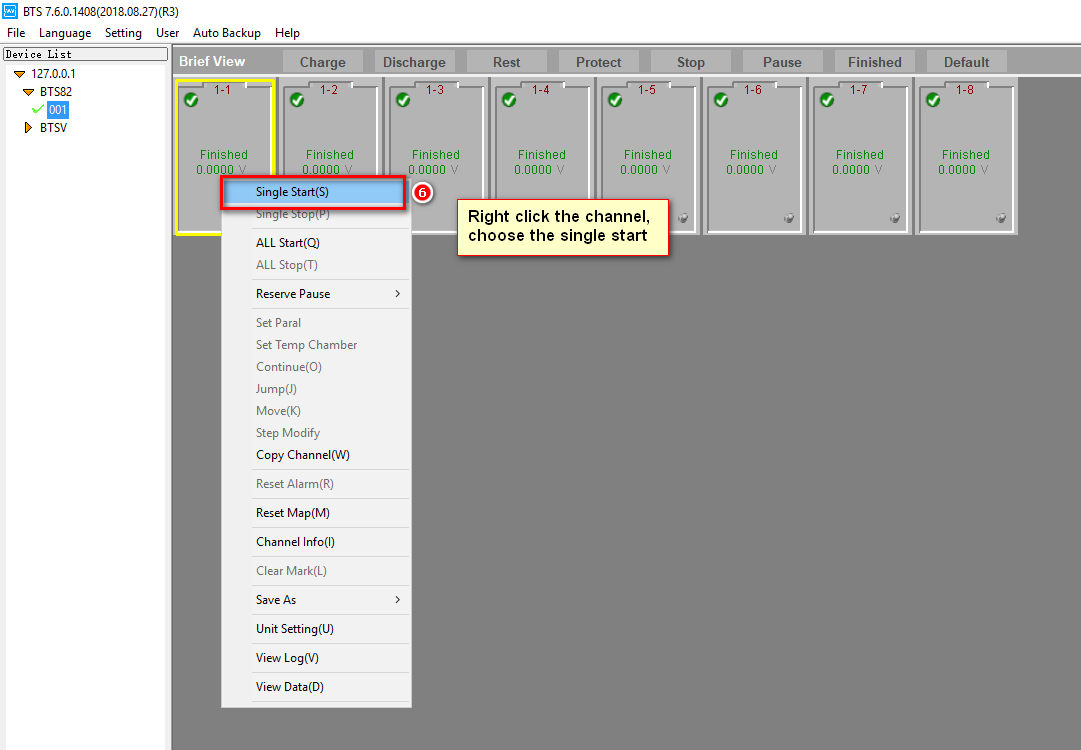
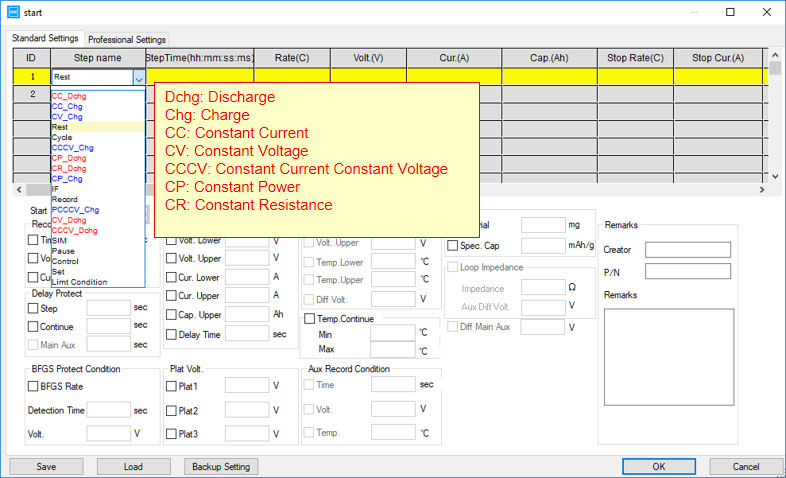
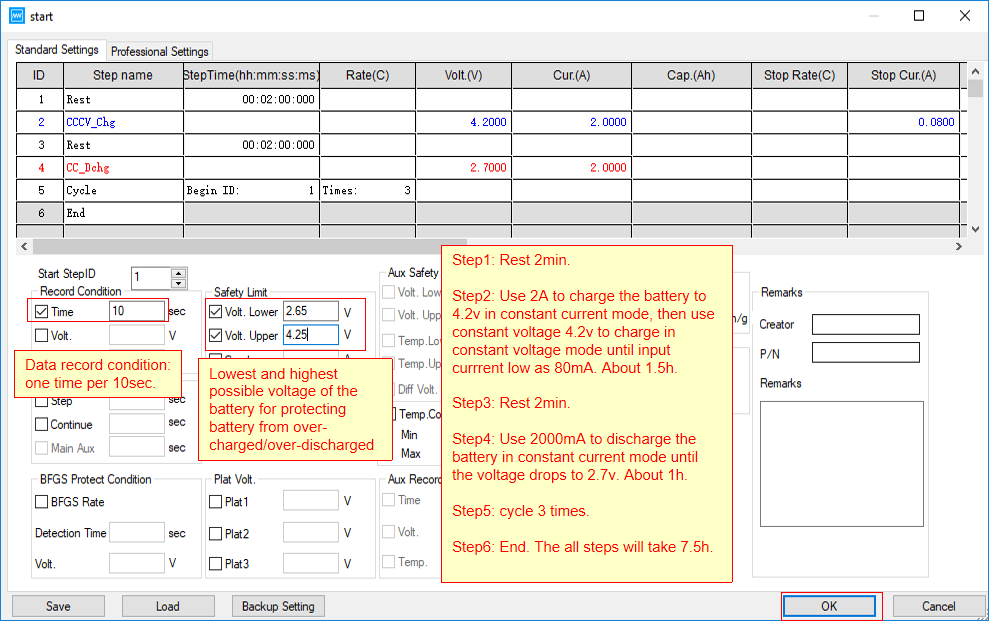
4. Explanation of test profile steps.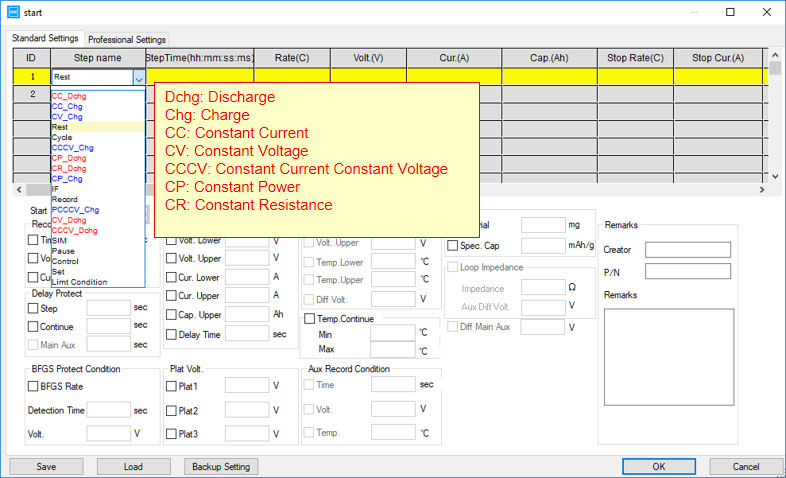
5. Setting up the steps: protection, safety boundaries, etc.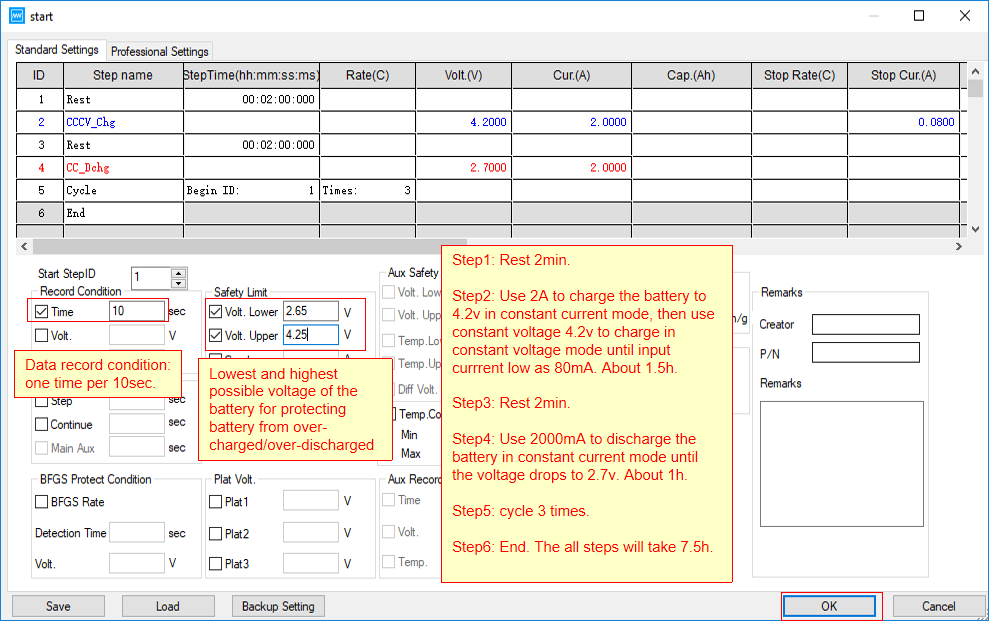
6. Testing and user interface explanation.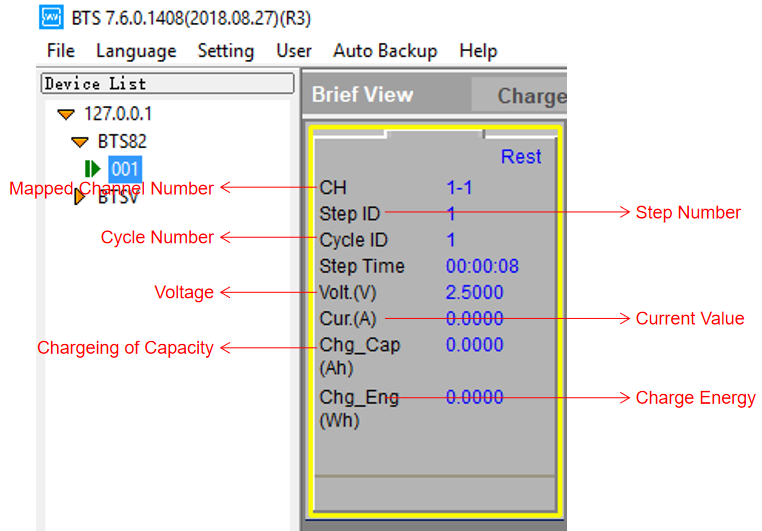
7. View and export test data.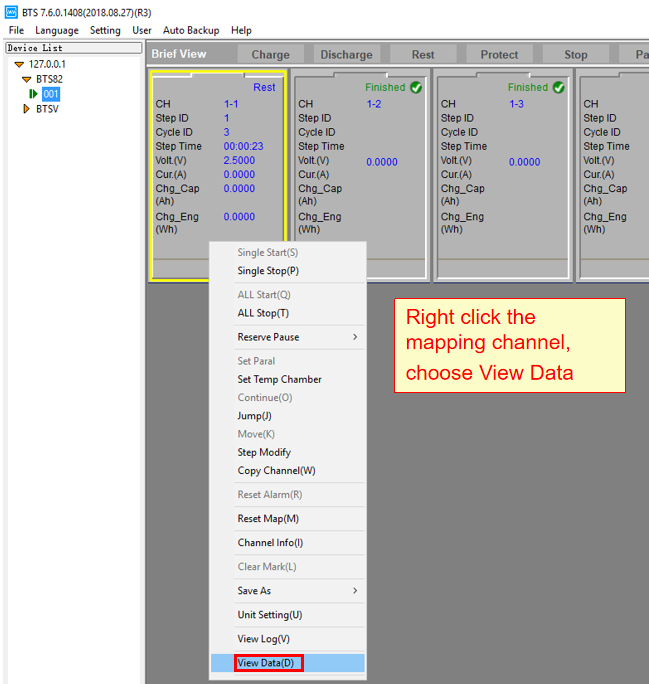
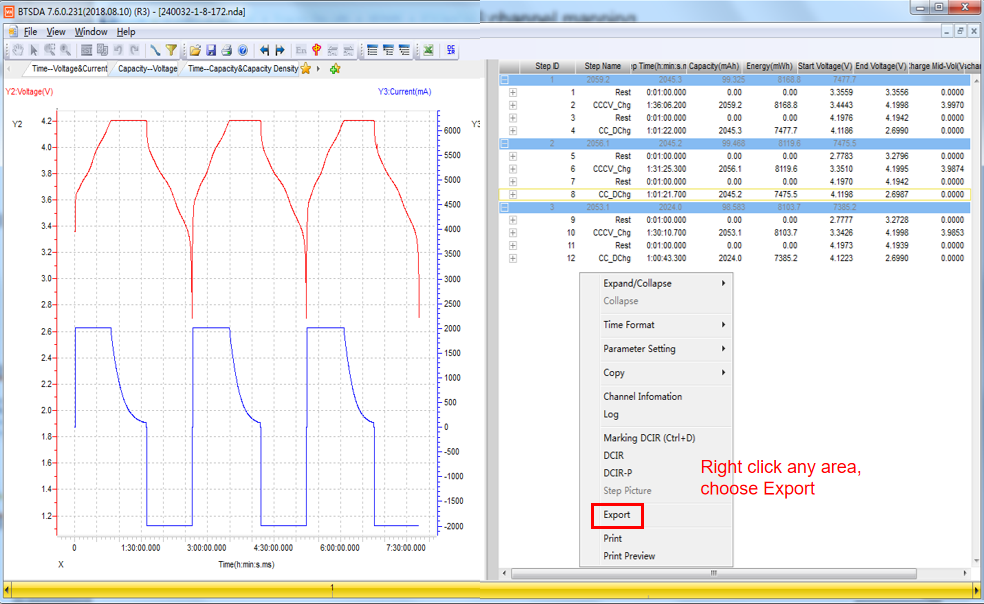
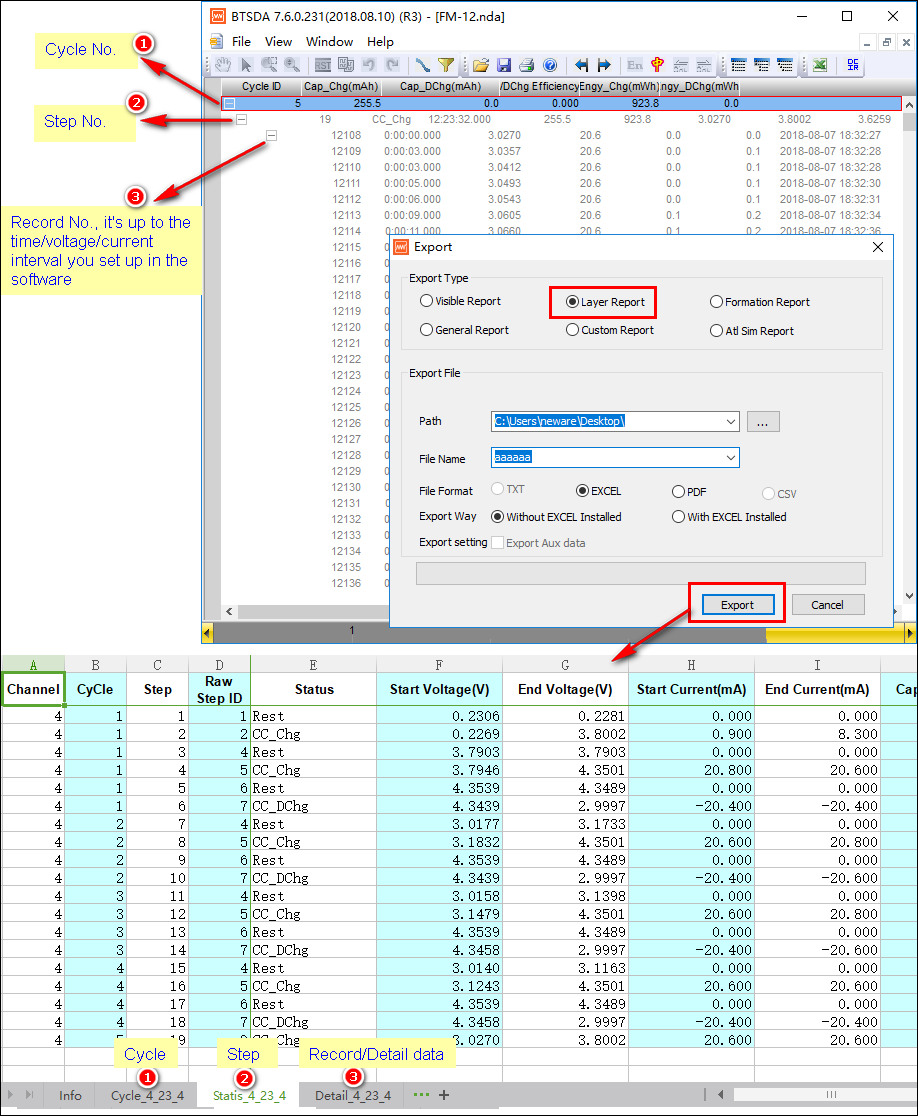
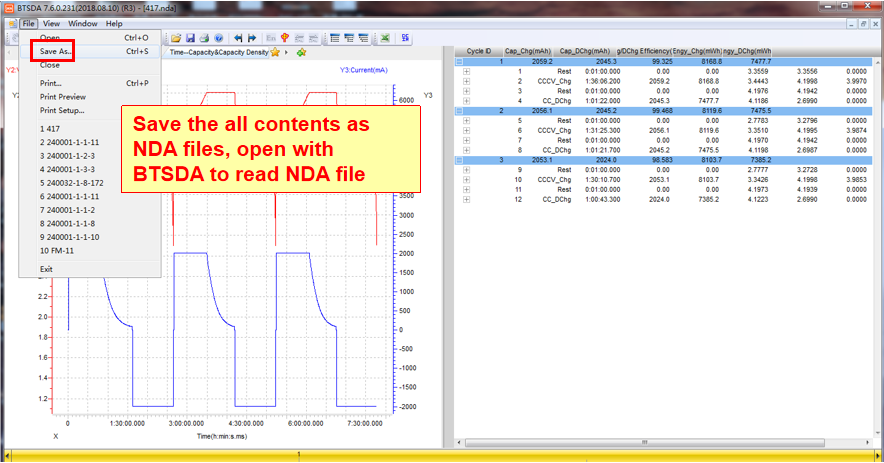
Comments are closed.






